Ideas for how to organize digital files
Assume you are getting ready for work in the morning. You need to get dressed, so you open your dresser drawer and find three socks, a hat, and a sweater. You open yet another drawer and discover an old holiday costume. You're stressed out and late because it takes so long to find an outfit.
Your clothes are most likely more organized, but your files may not be. Finding the documents you need when you need them is just as frustrating and time-consuming. According to a recent survey, finding files and documents quickly is one of the top three problems for 57 percent of office workers in the United States.
Good news: By following a few best practices, you can save time and learn how to organize digital files. The key is to choose a system, clearly communicate it to everyone in your organization, and be consistent.
Here's how to organize digital files.
#1. Set objectives for digital file organization.
If you let it, organizing digital files can take over your life, so start by being specific about what you want to achieve. This way, you can keep the project from taking up more time and resources than necessary.
Begin by determining who, when, and how:
Who should be aware of your digital file organization system? The obvious answer is "everyone," but consider the needs of people who aren't very tech-savvy and those who will only have limited access to your files.
When will you begin, and how much time do you have?
How will you know if you're successful?
Here's an example: "All 22 employees, but especially the writers and graphic designers, need to understand our new digital file organization." The office manager will begin by devoting one Friday afternoon to this task, followed by an hour or so each week thereafter. We'll know if it worked if project managers can find the latest files for client projects faster and easier."
#2. Prepare and solicit feedback
Talk to your organization's leadership team to learn about their priorities. If you have the time, solicit feedback from everyone. To begin, consider the following questions:
What do they think of the current computer file organization system?
What is perplexing or difficult to locate?
What are their recommendations for organizing digital files? What has previously worked well for them?
Along with their suggestions, here's what else you'll need:
Your computer and online file-sharing software are your tools. It is preferable to store files in the cloud rather than on-premises because it is easier for everyone to access.
Paper and pen for taking notes or making reminders (optional).
Time: At least two hours, unless you have a small number of files. You don't have to do it all at once; break it up into chunks to make it more manageable.
#3. First, delete and archive.
There's a strong case to be made for keeping everything, especially tax-related documents. However, if you have duplicate files or documents that you will never use again, delete them. Delete files before you begin filing to avoid wasting time organizing them only to delete them later. If you're not sure whether to keep them, place them in the Archive folder.
#4. Sort digital files according to their name, date, project, or department.
You're now ready to begin organizing, but how? The best way to organize files on a computer depends on your organization and its requirements. Choose whether to organize files by name, date, project, or department. Following that, the best practice for shared drive folder structure is to start with the broadest categories for your main folders and then get more specific with subfolders. Here's an example of how that might look.
naming the categories
Best for: Businesses that identify projects primarily by the client's or organization's name, such as a marketing or advertising agency.
Advantages: Names are less ambiguous than other categories like industry or product type. When a client contacts you, it is simple to locate the appropriate folder.
Cons: If the client or company changes their name, it can be confusing. At a glance, it can be difficult to recall when you worked on a particular project.
#5. Select a file naming convention.
Decide how to name digital files after you've decided how to organize them. Avoid ambiguous file names like "draft1.doc"—the more specific you are, the easier it will be to find. Your file names should ideally be detailed enough that you can tell what they are at a glance.
Begin with the broadest category at the beginning of the file name, such as the year or department, and work your way down.
If you're organizing by date, your file name structure could be YYYY-MM-DD (year month day), followed by any other information you're looking for (for example, 2021-06-26 Contoso-Suites social-media-ads).
If you're organizing by name, project, or department, begin with that, followed by whatever you'd type into a search engine to find it (for example, Contoso-Suites social-media-ads 2021).
You don't have to use underscores (_) and hyphens (-) in those file name examples. It is acceptable to use spaces in file names, but some organizations do not because a space in a URL will result in an error message. Avoid using spaces and special characters when naming files that will appear on your organization's website, such as your logo. Whatever you choose, be consistent.
#6. Create a version control system.
"Do I use final reallyfinal 2.doc or THISONE.doc?" we've all wondered.”
The simplest method is to use only one file, saved on a shared server (rather than someone's local computer), so that everyone can collaborate in real time and there is no confusion about which file is the most recent. Use tracked changes word processing software to keep track of everyone's edits.
Another option is to establish a clear order of file name endings and require everyone in the organization to follow it. This is useful if you want to mark each stage of a process with a separate file, but it results in more files. Here's an illustration:
client project draft.doc is the first draft.
Client revisions: client project clientedits.doc
Following revisions: client project revision1.doc, revision2, and so on.
After the client has approved the edits, save the file as client project final.doc.
The trick is to avoid labeling a file as "final" until it truly is. If possible, set a time limit for revisions with the client to avoid a never-ending revision cycle.
#7. Arrange images
Images can be organized in a variety of ways, including by year, event, project, or department. It may be beneficial to use the same digital file organization system for your photos, but it is not required. If your company attends a lot of events, consider making folders for each type of event, such as each conference. If an event is recurring, you can easily see what images you used in previous years all in one place.
Choose and stick to an image naming convention, just as you would with any other file. Make your search for images easier by being specific and descriptive. In the file name, include the year, month, and day (for example, 2021-06-26 spring-tradeshow-booth-backdrop.png). It bears repeating: save images to the cloud or create a backup copy on a flash drive.
#8. Manage files that are only accessible to leaders or are confidential.
Integrate data security into your digital file organization strategy. Set file and folder sharing settings so that people outside your organization (such as clients and contractors) can only access what they need.
Some software provides granular control over file sharing settings, allowing you to:
Create passwords for your files and folders.
Allow only read-only access.
Make it impossible for people to download files.
Create a system for determining which sharing settings to apply to which files. Share those guidelines with your team and keep them handy for future reference. Remember to revoke access to folders with leadership-only access as soon as an employee leaves.
#9. Organize large files by years or quarters.
It can be difficult to organize thousands of files, but there are tools available to assist you. To sort files, open the folder containing all of the files you want to organize, right-click within the folder, select Sort by, and then sort the files by name, date, type, size, or tags.
Then it's much easier to organize computer files from a specific time period. Put everything from one year in their own folder. Create subfolders for each month or quarter if desired.
If you need to rename a large number of files, there are apps for that, some of which are free. Then you can add additional information to file names, such as the year.
If you have too many year folders, you can always create an Archive folder for folders older than a few years.
#10. Inform your company about how to organize digital files.
Make it simple for your coworkers to correctly name files and save them in the correct location. Here's how it's done:
Hold a quick meeting to discuss the new computer file organization guidelines, with time at the end for questions, or send an email with instructions.
Post the guidelines on your company's group chat app.
Make a template folder and subfolders for people to use as an example.
Make sure everyone understands the importance of regularly backing up their files. Save files to the cloud so they can be accessed from anywhere. If people need to save files on their computers, they should make a backup copy.
#11. Keep your system running smoothly.
You may excel at organizing digital files, but others may not, so try not to be concerned. Schedule recurring file maintenance time to relocate misplaced files—and gently explain the correct location to others. Alternatively, designate someone on your team as the go-to person for all file-organization queries. Encourage people to ask first before saving something in the wrong place.
Check in with your team to see if your organization's system is functioning properly and make any necessary adjustments. Finally, congratulate yourself on completing a difficult project that will save your organization a significant amount of time!
READ ARTICLES :
https://enterta1nmentguide.blogspot.com/2022/07/heart-evangelista-gets-featured-on.html
https://technol0gyblog.blogspot.com/2022/07/9-clever-settings-on-iphones-you-should.html
https://technol0gyblog.blogspot.com/2022/07/best-keyboards-for-writers-gamers-and.html
https://technol0gyblog.blogspot.com/2022/07/the-best-pens-of-2022-from-fountain-to.html
https://technol0gyblog.blogspot.com/2022/07/how-to-build-your-own-pc.html
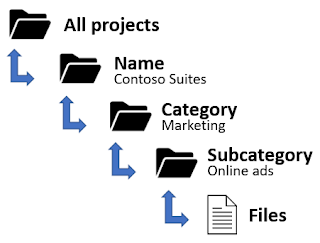


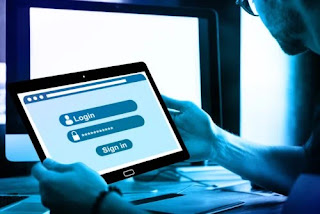
Nhận xét
Đăng nhận xét